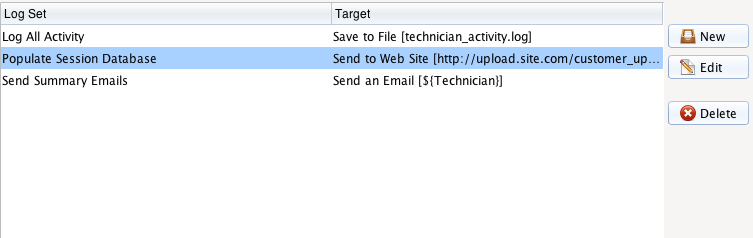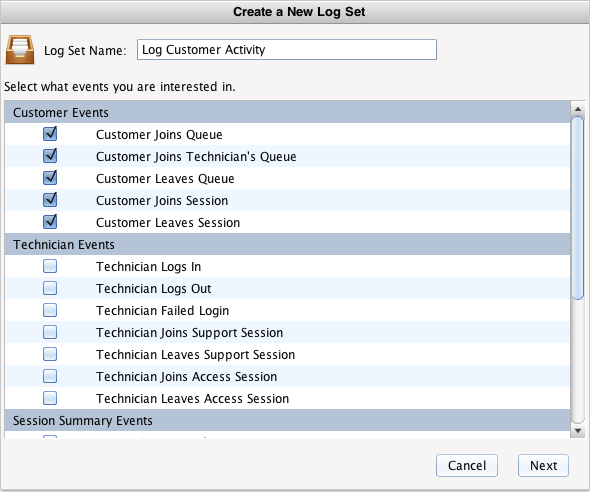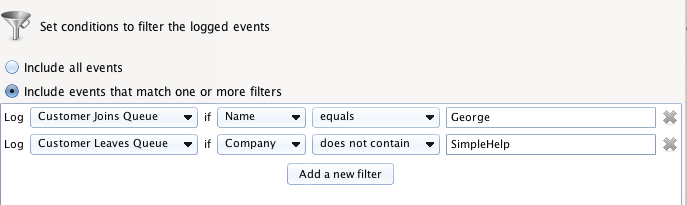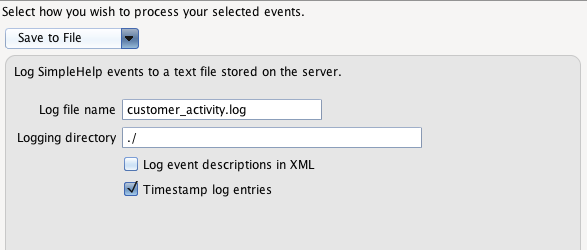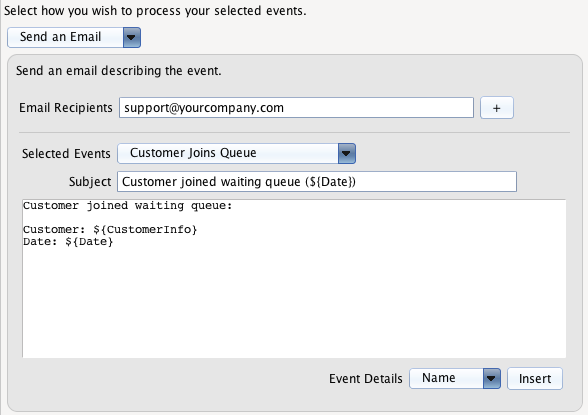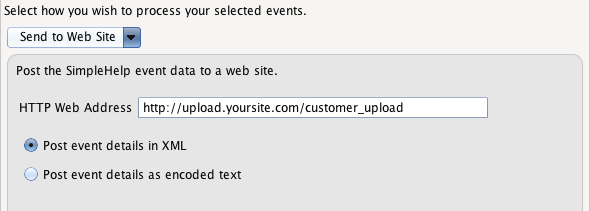Data Logging and Export Guide
A guide dedicated to the Data Logging and Export section of the Administration tab.
NOTE: This documentation is for SimpleHelp v4.2 or earlier. More recent releases of SimpleHelp differ significantly. The most recent release is documented here.
SimpleHelp contains an extensive framework that you can use to export a range of data from your remote support server. Activity utilising the server, such as the start or end of sessions, produces events. SimpleHelp can be configured to act when these events are produced, allowing you to specify how you wish data to exported from SimpleHelp. A choice of events to monitor, and actions to perform, are called Log Sets and are configured via the Logging tab. The list of all log sets are presented:
To create a new log set click on the New button on the right of the list. A dialog will appear allowing you to give the log set a name, and to select the events you are interested in:
The list of possible events include:
| Customer Joins Queue | A customer has joined the remote support waiting queue. |
| Customer Joins Technician's Queue | A customer has joined the waiting queue, and is visible to this technician. This event is generated for each technician that can see the customer. |
| Customer Leaves Queue | A customer leaves the waiting queue. |
| Customer Joins Session | A customer joins a remote support session with a technician. |
| Customer Leaves Session | A customer ends a remote support session with a technician. |
| Technician Logs In | A technician successfully logs into SimpleHelp. |
| Technician Logs Out | A technician logs out of SimpleHelp. |
| Technician Failed Login | A technician attempted a failed login. |
| Technician Joins Support Session | A technician has joined a remote support session with a customer. |
| Technician Leaves Support Session | A technician has ended a remote support session with a customer. |
| Technician Joins Access Session | A technician has started a remote access session. |
| Technician Leaves Access Session | A technician has ended a remote access session. |
| Access Session Ends | A remote access session has ended. The contents of this event is configured via the Session Summary tab. |
| Support Session Ends | A remote support session has ended. The contents of this event is configured via the Session Summary tab. |
| Remote Machine Online | A remote machine has come online, and has registered with the SimpleHelp server. |
| Remote Machine Offline | A remote machine has gone offline, and is no longer registered with the SimpleHelp server. |
| Presentation Starts | A presentation has begun. |
| Presentation Registered | A presentation has been registered. |
| Presentation Ends | A presentation has ended. |
| Presentation Attendee Joins | An attendee has joined a presentation. |
Filtering Log Events - Decide which events to include
The default setting is to log every event if its type has been included in the log mapping. There are situations where you may wish to only act on a subset of these events. Event filtering allows you to specify conditions under which events should be included or excluded. The filtering configuration appears as follows:
Each filter is presented on a line. Only a single filter needs to match for the event to be processed. Each event contains a set of standard information (such as the time it was generated) and a set of event-specific information. Any of these fields can be used to filter on.
Configuring Log Targets - Deciding what to do with events
Once the log set events have been selected, you can proceed to configuring what the server should do when each of the events happen. There are currently four actions that can be taken: Send an Email, Write to a Log File, Post to a Web Site or Run a Command.
Write a File - Writing event data to disk
Use the Save to File target to save event information to disk, either as a log file or as a file containing XML data:
| Log file name | The name of the log file to which the data will be appended. |
| Logging directory | The directory where the log file should reside. This is relative to the server installation directory. |
| Log event descriptions in XML | Choose to write XML descriptions of the events. This is particularly relevant if you wish to automatically parse these at a later date. |
| Timestamp log entries | Choose whether to timestamp log file entries with the date and time that the event occurred. |
Send an Email - Sending event data via email
SimpleHelp is also able to send emails whose subject and body can be configured. In order to send an email select the Send an Email option:
The email configuration is split into two components: first specify the recipients of the email, and secondly configure the subect matter for each of the selected events. The following properties can be set:
| Email Recipients | Enter in the recipients email addresses. You can also specify variables that allow recipients to be based on data contained within the events. To add a variable recipient select the + button and choose an option from the resulting list. |
| Selected Events | Select the event that you wish to configure the email content. |
| Subject | Specify the subject of the email. To include event details in the subject select the detail from the Event Details list and click Insert to add it. |
| Body | Specify the body of the email. To include event details in the subject select the detail from the Event Details list and click Insert to add it. |
Send to Web Site - Sending event data to a web site
The SimpleHelp server can post event details to a website of your choice, either as XML fragments or as URL encoded properties. This provides a simple way to integrate with SimpleHelp allowing you to have your website process and report on usage data.
| HTTP Web Address | The URL of the web site that the event data will be posted to. |
| Post event details in XML | The event description will be sent to the web site as a fragment of XML. |
| Post event details as encoded text | The event details will be URL encoded as sent to the website as plain text. |
To configure web site integration set the following properties:
Send to Web Site - Sending event data to a web site
If you wish to perform more advanced post processing of event data then SimpleHelp can be configured to run a command on the SimpleHelp server. When configuring a command to run you can specify variables into which event data will be substituted before the command is run. This is particularly useful if you wish to automate the population of a third party server or database.

 Remote Support
Remote Support Remote Access
Remote Access Remote Work
Remote Work Remote Monitoring and Management
Remote Monitoring and Management Remote Presentation
Remote Presentation
 Standard
Standard Business
Business Enterprise
Enterprise