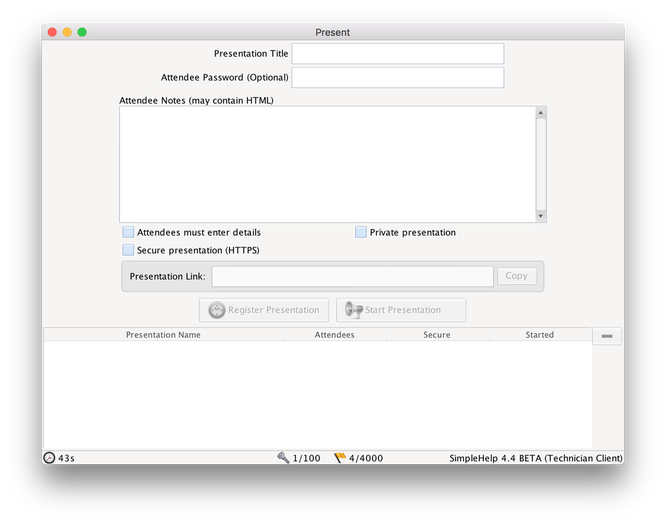Service Provider Guide (Legacy - applies only to versions 5.4 and earlier)
For the equivalent functionality in version 5.5 and later:
- If Remote Work suits your needs, see the Remote Work guide here.
- Otherwise simply use a custom Technician Group with visibility and permissions restrictions as described in the license terms and conditions "Installation, Usage and Reselling" section.
Resell SimpleHelp Access
At SimpleHelp we strive to build products that not only allow you to get work done quickly and easily, but also allow you to build a profitable business based around IT support and management.
In addition to offering clients monitoring, alerts, automated maintenance and automated responses to alert conditions, SimpleHelp Business and Enterprise licenses also now contain a Provider tab which allows for the creation of simplified apps for remote access and presentations, and easy user management for the provision of these as a service to clients.
Selling your SimpleHelp server's abilities as a service rather than just your time using it will allow your business to scale up to new heights.
Provider App Profiles Overview
The provider tab enables you to offer use of your SimpleHelp server as a paid service. The current apps may be great for tech-savvy IT people but non-technical client users need something more streamlined and tailored towards their usage.
The provider tab gives you the option of a few different end-user apps which are simplified for end users to make their experience better and reduce the support workload for you.
Each of these apps allows you to create a 'profile' which is set up specifically for an end-user group. This profile can be configured for the end user group and also contains account information to manage who can access it.
The next section will run through an example Group Access setup where we create a profile for a company we are providing a service to, configure the profile to be restricted to just their machines, and finally create accounts for them to use.
Easy Account Management
A key part of managing your service provision is managing end user accounts, so we've made this as simple as possible.
To get started creating a new profile app, select the app you want to create a profile for and click New App. By clicking on the title, you can edit the profile name and tailor it to the target end user group.
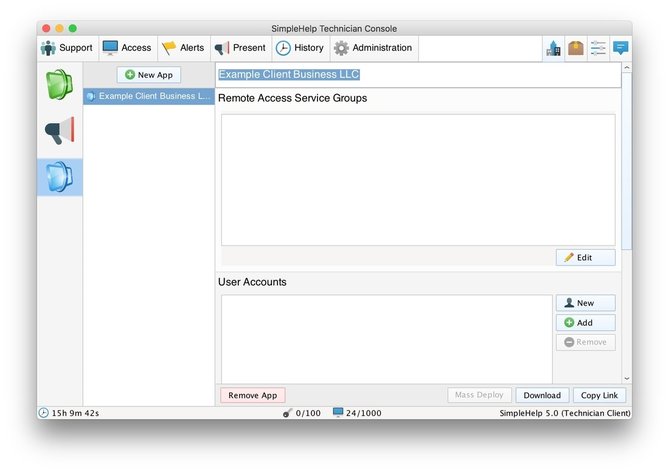
Any Provider app that requires a login has a User Accounts pane to manage everyone that can access it.
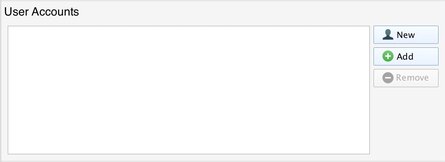
If you want to give an existing full Technician account access to this app profile you can click Add and select the Technician Accounts. If instead you want to create a dedicated account that just has permissions to log in to this app profile, you can click New and fill in the details.
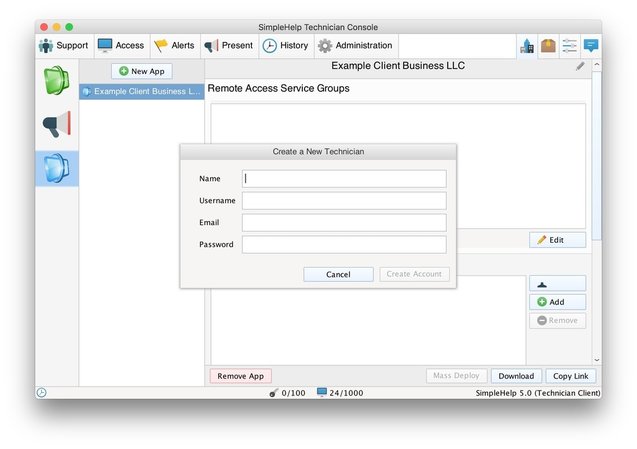
To revoke access at any time, you can just remove the account. If the account is a dedicated account it will be deleted entirely, else if it is a full Technician account it will just be removed from this app profile.
Group Access
Group Access allows end users to access groups of Remote Access machines with a simplified session window and a limited set of options when connecting.
Selecting the Remote Access groups couldn't be simpler, just click Edit below the group's pane.
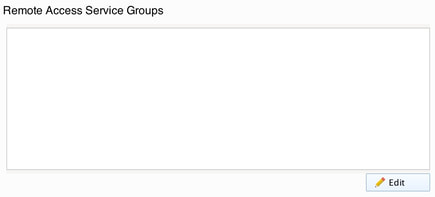
Tick one or more groups to allow the user to access machines within them. Click Done to finish.
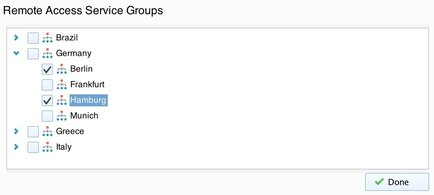
When you've set up the target groups and user accounts, you can click Download or Copy Link to get a download link to distribute to your users.

Downloading the app and installing it takes just a few clicks, and the user will be presented with a simplified login window which is tailored to log them in to their specific Group Access profile (this simpler UI can be turned on or off in the app profile settings).
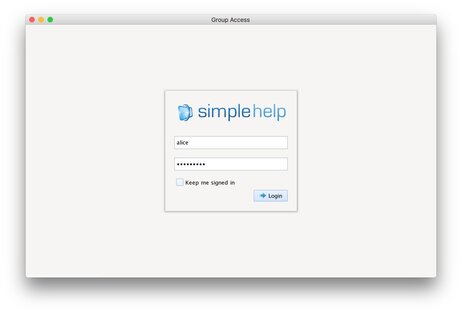
After logging in the user sees only the machine groups you have picked for them, and gets a simplified experience more tailored to a non-technical user:
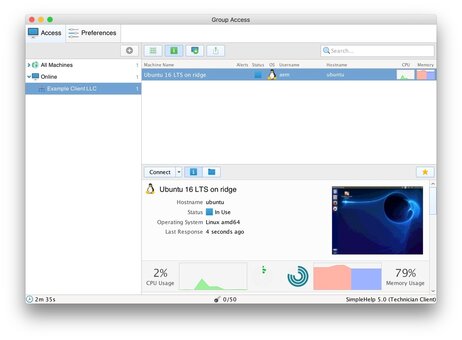
In-session the user gets a similarly streamlined experience tailored for a non technical end user with lower level controls such as service management, registry management and diagnostics absent:
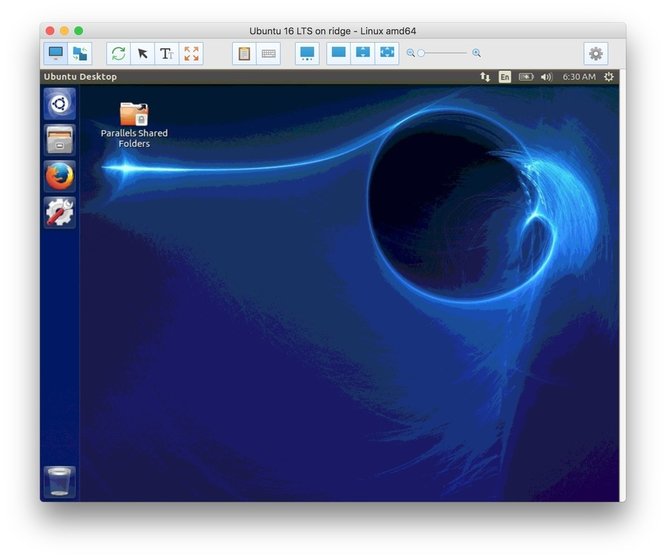
Access can be restricted and users can be allowed the full range of tools within the technician app or the simpler subset. Other restrictions can be placed on users of the group access profile such as session limits.
Selecting Automatically connect to any available machine will automatically start a session to any machine which is not in use, and does not already have an active session, allowing for a pool of machines to be accessed on-demand by users. When a user connects and no machines are available, they will be shown a message that they are waiting for a machine to become available and the session will connect as soon as a machine becomes available.
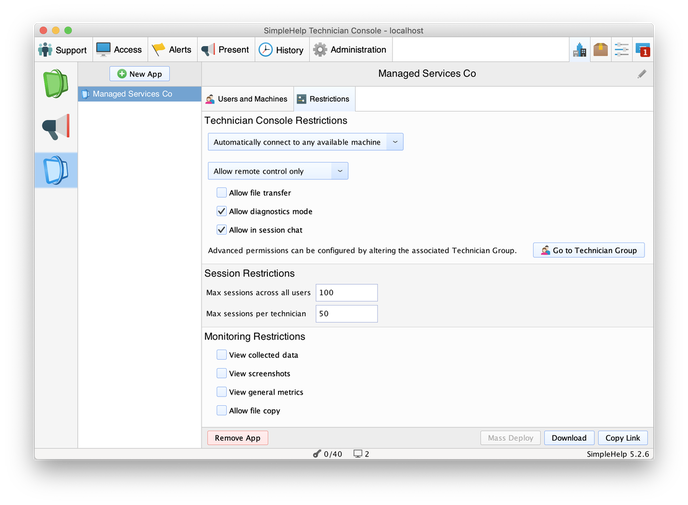
Presentation
The presentation provider app gives users the ability to share their desktops for presenting and demos but doesn't give them any further access to Remote Access Services.
After configuring the user account, the end user can launch the presentation app and use it to share their desktop with whoever they like.
If your customer has limited upload (ADSL or similar) you can create a virtual machine for them on a higher bandwidth connection and allow them to use the presentation app on that machine via Group Access to give attendees a much smoother experience.