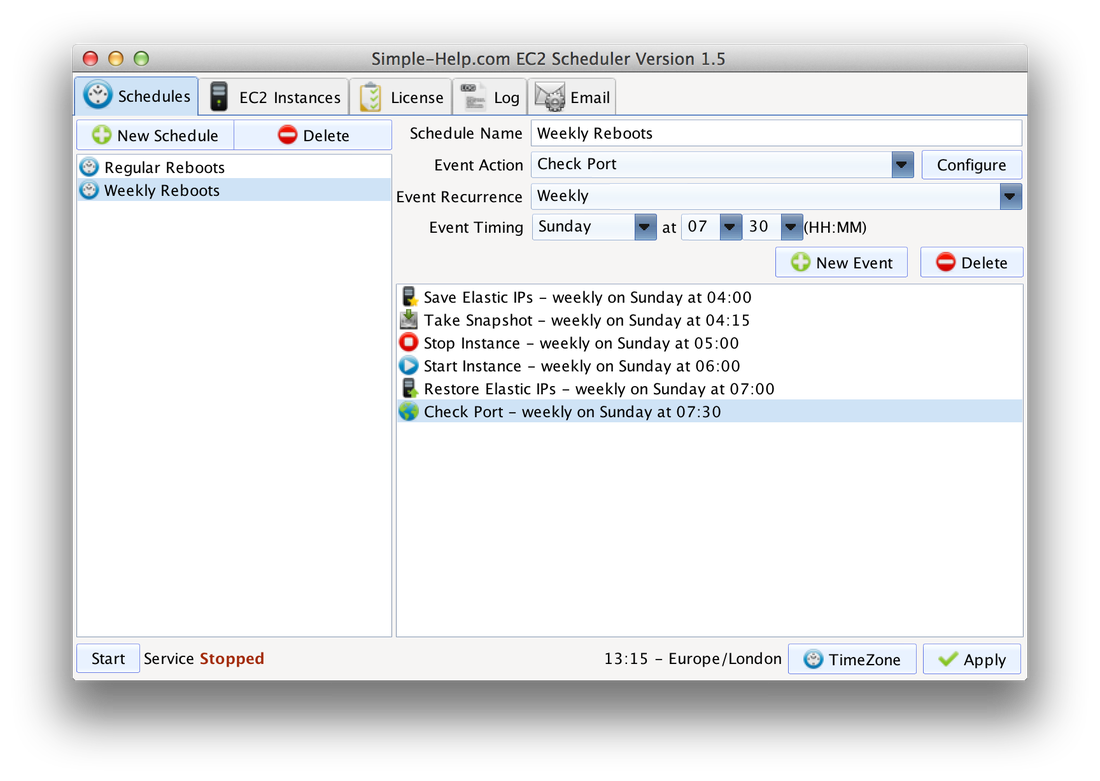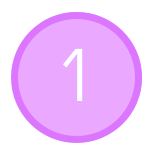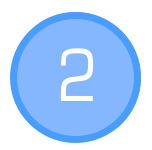EC2 Scheduler
Keep your account secure by scheduling your own Amazon EC2 instances
Features
- Easily save money managing instance uptime automatically
- Avoid complex, difficult to create and maintain, and error-prone scripts
- Easily one-click install as a service on Linux, Windows and MacOS.
- Automatically check server availability after startup, and receive emails about any errors.
- Single license allows scheduling unlimited EC2 instances
- Start and Stop Amazon EC2 Instances in all regions.
- Save / Reassociate IPs with instances as events prior to stop/start to preserve Elastic IPs.
- Take snapshots of all volumes associated with an instance as an event.
- Daily, Weekly and Monthly events.
- Multiple schedules.
- Multiple events of any type (start/stop/daily/weekly/monthly) in one schedule.
- Multiple instance groups to apply schedules to.
- Star (*) matching to group instances and apply a schedule across them (means you can easily schedule thousands of instances and automatically include instances which you spin up in the future).
- Matching applied across all regions (so you can match and schedule instances within a region or across all regions).
Three steps to scheduling...
|
Create a Schedule
In the Schedules tab click New Schedule.
Add events, configure them to start and stop instances and set when they should occur. |
Create an Instance Group
In the Instances tab click New Group.
Give it a name and pick the schedule you just created. Select individual instances from the list and click 'Add Instances', or match multiple instances by using a live filter (see below) |
Save and Run
Click Apply to save your changes, then Start to install and run the service.
The schedule will run in the background and you can close the app at any time. If you want to see how its going you can switch to the Log tab and click 'Update'. |
How Instance Filters Work
Filters can use star (*) to match anything, comma (,) to require another match (AND) and bar (|) to start an additional filter (OR). This is actually very easy, for example, lets say you want to match instances called 'Alice' and 'Charlie', but not 'Bob', you can do "Alice|Charlie" and if an instance has 'Alice' or 'Charlie' in it it will be scheduled.
Filters can use star (*) to match anything, comma (,) to require another match (AND) and bar (|) to start an additional filter (OR). This is actually very easy, for example, lets say you want to match instances called 'Alice' and 'Charlie', but not 'Bob', you can do "Alice|Charlie" and if an instance has 'Alice' or 'Charlie' in it it will be scheduled.
Download
Latest Update: 26 Feb 2018 (v1.8)
Purchase
|
|
If you have any quesions, please email us at support@simple-help.com