Transitioning from v3.x
SimpleHelp V4 differs from V3 in a number of respects. In particular there are some important changes you should be aware of before you transition.
Technician and Support Applications
The default method of delivery for all apps (remote support app, remote access app, technician app) is now a standalone native client. These are all available in online and offline installations (online is a small download of around 1MB which will fetch any further items it needs direct from your server, offline is a larger download but contains everything necessary to set up).
When you first visit your SimpleHelp 4.1 server you will see a welcome page (see below) which will direct you to your other apps, these have moved to:
<your server url>/customer
<your server url>/technician
<your server url>/access
Please Note: You can disable the welcome page and revert to the previous 3.x behaviour of showing the remote support page as the default by logging in as SimpleHelpAdmin and editing the settings in the Administration Tab (Server->Server Configuration->Welcome Page).
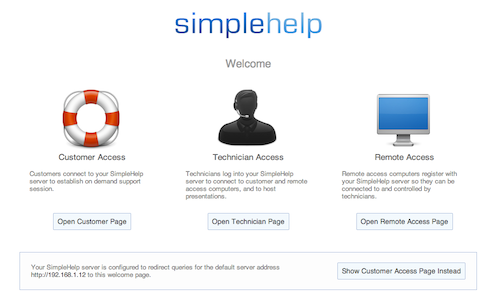
Each of the options redirects you to a page to download the installer for that client (customer / technician / remote access). This defaults to a button which downloads a small native executable (around 1MB) which may fetch other components from your server if necessary. However if the user clicks the All Downloads link they are given the option of a full installer (which does not need to download anything else).
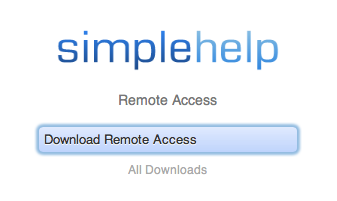
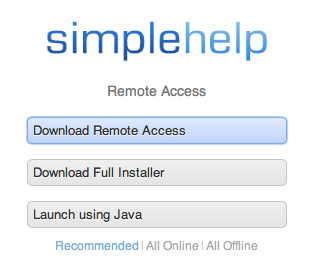
SimpleGateway and Remote Access
There is no SimpleGateway installer download on our website any more, this is now bundled with your 4.1 server.
Instead, to set up remote access you should visit the /access page on your server, download the Remote Access app and launch it. The configuration app now allows you to automatically install as a service on all OSes so no manual work is required to set up a daemon on OSX or Linux. Alternatively you can launch the installation from within a remote support session.
Remote Access Installed in a Session
When Remote Access is set up during a remote support session it is set up in exactly the same way as a standard install, rather than a separate temporary installation.
If your remote computer already has a Remote Access service installed (4.1 version) then installing it again via the session will overwrite it.
Updating SimpleGateway to Remote Access
3.x SimpleGateway services will share themselves in the same way with your new 4.1 server however they will not immediately be accessible. Instead from the technician client they will appear greyed out and you will have the option of initiating a 4.1 service installation. Once this goes through your 3.x service will be renamed into an 'old services' folder and your 4.1 service will take its place allowing you to connect to it.
For more information on how to migrate services from one server to a newly set up one (if you are installing to a new location) please see this document.
Embedding Applications Links
To embed the download buttons into a separate website you can use the same code as your server uses (you can view the page source to see this). Essentially it is one line of HTML:
Remote Support
<script
id = "jwEmbed"
src = "<your server URL>/access/Remote%20SupportEmbed.js"
imageURL = "/branding/applet_splash.png"
configuration = "online*,offline"
type = "text/javascript"
</script>
Remote Access
<script
id = "jwEmbed"
src = "<your server URL>/access/Remote%20AccessEmbed.js"
imageURL = "/branding/applet_splash.png"
configuration = "online*,offline"
type = "text/javascript"
</script>
Technician
<script
id = "jwEmbed"
src = "<your server URL>/access/SimpleHelp%20TechnicianEmbed.js"
imageURL = "/branding/applet_splash.png"
configuration = "online*,offline"
type = "text/javascript"
</script>
The configuration setting allows you to configure the buttons to your preferences. The starred item is the recommended item (e.g. "online*" recommends the "online" download button) and you may omit one or more of the options.

