Installing SimpleHelp on Linux
Running SimpleHelp on Linux requires that you use the Linux terminal or SSH to install the server. If you are not familiar with Linux commands we recommend that you run an alternative server like Windows.
This guide covers how to: - Install using the SimpleHelp installation script. - Determine whether your server is 32 bit or 64 bit. - Download and install SimpleHelp. - Install the server as a daemon. - Use an upgrade script to make future upgrades easier.
Installation Script
The simplest way to install or upgrade SimpleHelp on Linux is using the SimpleHelp Install Script.
Download and launch the script to install or upgrade SimpleHelp. You can specify the installation directory when the script is called. For example, to install to /opt/SimpleHelp execute the following commands:
curl -fsSL https://simple-help.com/simplehelp-upgrade.sh -o simplehelp-upgrade.sh
bash simplehelp-upgrade.sh /opt/SimpleHelp
The same commands can be used to upgrade SimpleHelp.
Manual Installation
SimpleHelp can also be manually installed. These instructions will help determine what system you have, which SimpleHelp package to use, and how to install SimpleHelp.
Which Linux Download: 32 or 64 bit?
The first step you should take is to find out if your Linux system is 32 or 64 bit. Run the following command:
uname -m
If the output has a 64 in it (e.g. x86_64) then you have a 64 bit architecture and should use the 64 bit download. Otherwise, use the 32 bit download.
Installing the Server
Download the appropriate Linux server package from our Downloads page. The server can be installed in any location, but we recommend using /opt if you are unsure. Copy the download into the /opt folder, then in a terminal or over SSH run:
cd /opt
tar -xvf <download file name>
The archive will now extract to a folder called SimpleHelp. Once complete you can run the following commands to start your SimpleHelp server:
cd SimpleHelp
sudo sh serverstart.sh
You'll be prompted for your password to run the command. We use sudo here to allow SimpleHelp to bind to ports 80 and 443. To stop the server, run:
sh serverstop.sh
As your SimpleHelp server runs it will print out some startup information and then print out a set of web addresses that you can use to connect from various locations, for example:
(to connect from a machine across the internet)
http://1.2.3.4/
(to connect from a machine on the same network)
http://1.2.3.4/
(to connect from this machine)
http://1.2.3.4/
Open a browser to the relevant address and you will see the Welcome page. From here you can download and install the Technician client to use and configure your server.
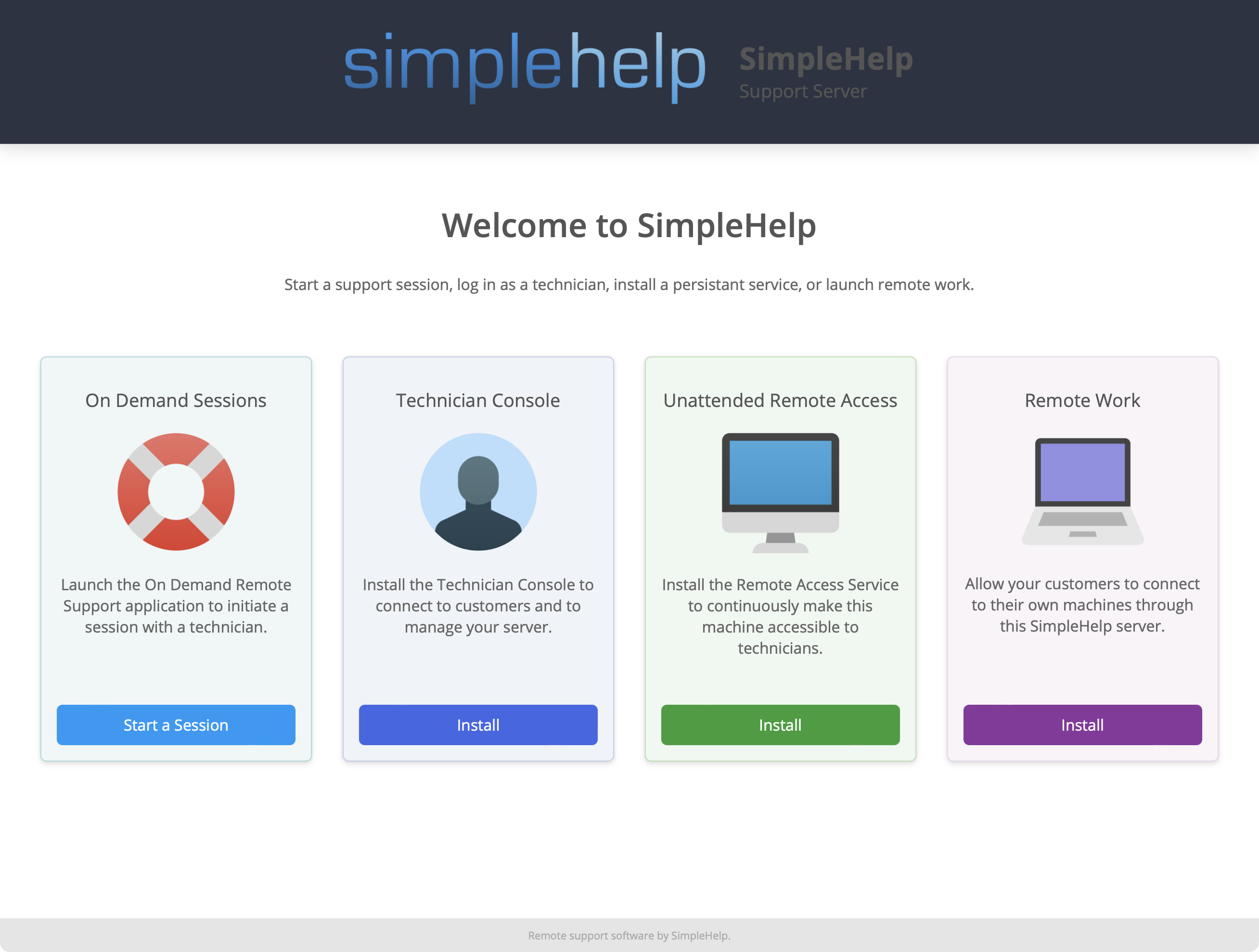
Daemon Setup (Optional)
To configure your SimpleHelp server to automatically start when your Linux computer is rebooted, please see this document.

