Managing Customer Remote Support Accounts
An article detailing how customers can be issued preconfigured remote support session invitations.
When we add new features to SimpleHelp we often try to understand the various needs of our customers, and use this to design features that are flexible enough to serve these requirements.
We recently had a support query about creating accounts for remote support customers. Each customer is allocated an account which is regularly paid for, and use their account information in order to connect to the SimpleHelp server to request support.
While SimpleHelp does not have an explicit concept of customer accounts it does have the capacity to do this.
Invitations in SimpleHelp can be used to pre-populate a session with customer details so that the customer need only enter their invitation code to get started. Invitations can also be shared and are therefore useful when representing sessions from a given company or location.
For example, lets say you will be serving corporate customers paying you an ongoing fee for support. Your first step is to set up your customer details with a new entry SupportCode (you can do this in the Administration tab under Sessions > Customer Info).
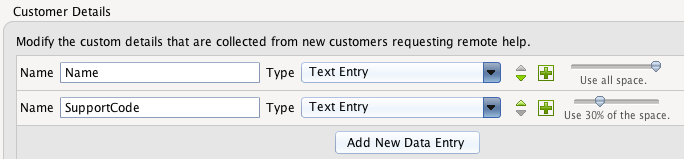
Now you can switch back to the Support tab in order to create a new invitation that will be used to represent a particular customer. When you create the invitation you can specify if the customer should connect to the current technician or technician group but we’ll leave this as ‘All Technicians’ for now. We’ll fill in the name and enter a random number for the support code:

Now we can hit Send to get a link for the download page or to email our new customers their invitation. When your customer runs the support app it will automatically connect with these preconfigured details and they will appear in the Support tab:

Note that the SupportCode we entered has been sent through without the customer having to enter it or even know it. If we want to cancel this customer account all we need do is delete the invitation and the connection will fail.
If we wish to filter this customer account to make it only accessible to a certain team of technicians we can use the technician and technician group customer filters to specify that the group of Technicians should see only the SupportCodes we specify:
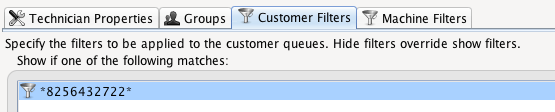
We can easily cater for more customers or departments within the same company by having multiple invitations. If we want to include one customer in multiple technician teams we can do so by including the same filter in multiple groups, and we can similarly easily provide customers with multiple apps for different types of support.

