Session Performance
SimpleHelp uses multiple methods to connect to remote machines, attempting multiple simultaneous connections and choosing the best that is able to reach the server.
In most cases SimpleHelp will select the best option available and if you are comfortable with the speed your sessions are running at you don't need to go into any further detail or manually switch your session connection type.
In all cases, SimpleHelp is layering secured communications on top of these connection types, regardless of whether they provide any implicit security or not, so you need not be concerned about the security implications of a particular connection type.
Connection Types and Session Performance
The connection information is shown at the top of the chat pane during a session gives an indication of the type of connection you have to the remote machine.
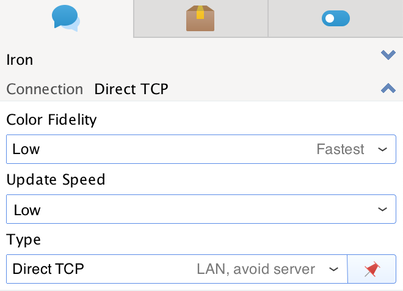
On some networks and for various reasons it may be beneficial to change to a different connection type. On network links with significant packet loss and/or latency for example it may be preferable to use a Proxied or Direct UDP connection, or if you wish to avoid using server bandwidth then you may wish to use Direct TCP or Direct UDP.
Alternatively if there is software installed that is attempting to block TCP connections on the local or remote machine by terminating them, causing pauses while connection is re-established, it may be beneficial to switch to HTTP. The connection type label will show if there have been multiple drops in the current connection causing SimpleHelp to need to reconnect:
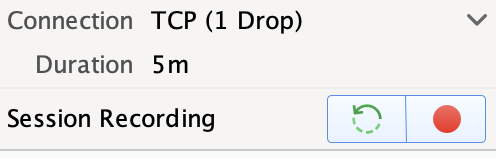
SimpleHelp will attempt any connection you request but it may not be possible depending on your network restrictions and the remote network restrictions.
For example some routers may block UDP connection attempts or may even initially allow the UDP connection but later drop packets, slowing it down (for more information on enabling UDP connections see this document). We recommend switching between options and determining for yourself which you feel is providing the best experience.
Troubleshooting Slow Sessions
If you find a session is running slowly or if after connecting a session which appears to work you find that the connection drops regularly there may be a number of causes for this.
A slow connection may simply be due to a lack of bandwidth to transfer screen updates quickly enough. To alleviate this you can open the connection tuning dialog and switch the connection to slow, drop the colour depth of the session or even switch to black and white. This will reduce the bandwidth required.
If you still feel that the session should be running quicker given the bandwidth available or you see popups that the session is reconnecting regularly, or if in the connection tuning dialog you can see that the connection has failed a large number of times this document will help you diagnose the issue.
Often an issue with an unstable (dropping) connection will be the result of poorly programmed heuristics on a router or other network device. In rare cases, if SimpleHelp upgrades to a UDP connection or attempts to run a raw TCP connection on a network that only allows HTTP, the machine or network software or hardware may prevent the connection which will lead to SimpleHelp using another method.
In rarer still cases, poorer software or hardware will simply terminate the connection regularly. In such cases the session will continue to operate (demonstrating the ineffectiveness of this approach from a security perspective) but the connection will fail and automatically reestablish.
Common fixes
Often the simplest fix for an issue of this type is to switch to another connection type, trying alternatives until you find one that isn't affected and works well.
Known Problematic Hardware and Software
Whether a particular router or piece of software handles UDP or other connections in a problematic way often depends on its configuration. However, routers which we have had users occasionally report issues with are:
pfSense
Zyxel ZyWall
Sonicwall
In these cases you may be able to configure the router to not react to UDP connections. The relevant setting may be listed under 'Intrusion Detection', 'Port Randomization', 'Port Rewriting', 'Static Port', 'Outbound NAT' or 'Advanced NAT'.
Link scanners and Antivirus software can in some cases slow down connections significantly. In these cases the link scanner or AV software may be delaying the sending or receiving of data while it is scanned or may even be terminating the connection, forcing SimpleHelp to reconnect. In such cases you should disable or remove the suspect software and see if the connection improves.
Isolating the Issue
When determining the reason it is important to first attempt to isolate the source of the issue. The likely causes of an issue are:
- The machine the session is connecting from
- The machine the session is connecting to
- The network the session is connecting from
- The network the session is connecting to
- In rare cases the SimpleHelp server hosting machine or network
The following steps will narrow the issue down and allow you to isolate the problem.
- Connect from the same machine to one or more other remote machines. Then connect from a different machine to these same machines. If the problem occurs only when using a particular source machine or target machine then this isolates the issue to that source or target machine.
- Connect from the same network to one or more other remote networks. Then connect from a different network (e.g. from a mobile connection or, an internet cafe or a home/office alternative connection). If the problem occurs only when using a particular network or only when connecting to a particular network this isolates the issue to that network.
- If no matter what the combination you see the same consistent issues this might suggest an issue with the machine or network hosting your SimpleHelp server.
Machines Dropping Connections
If you determine a particular source or target machine or few machines are dropping connections then you can look at what other software is installed on these machines. In particular any software which affects networking such as Antivirus software or packet sniffers may be causing the issue. Once identified you can disable this software to see if it helps the issue.
Networks Dropping Connections
If you determine a particular source or target network to be the cause of the dropping connections then you can look at what devices are routing data on that network. Occasionally this may be a failed network switch or hub or in some cases it can be a router with poor heuristics determining that the connection is undesirable.
Server Dropping Connections
If you find that your server is dropping connections no matter what the source or target network then you can first check the machine hosting your server. If it has any Antivirus software or other software which may affect networking installed you can try disabling these.
Next you can set up a new temporary SimpleHelp server at a different location (even your own network) and attempt connections through it to determine if the hosting provider is causing issues with your connections.

