Linking to Remote Access Machines
SimpleHelp supports linking to a Remote Access Machine directly in two ways:
- On machines with a Technician Console installed you can use a simplehelp:// URL to launch a session to a specific machine.
- Customised Technician Console binaries can be shared to allow users to connect to specific machines.
For both (1) and (2) above you can easily view the links for a particular Remote Access Service by following these steps:
- Select the Remote Access Service in the Access tab.
- In the details panel below expose the links section using the Links button as shown below.
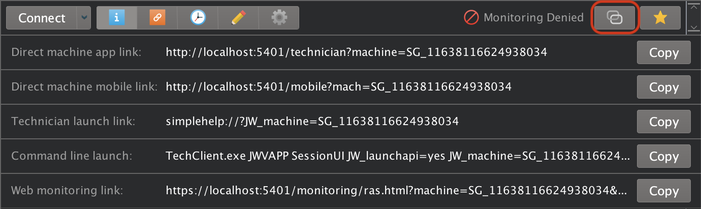
The following links are listed:
- Direct Machine App - a download to a Technician Console that will immediately connect to this machine when launched.
- Direct Machine Mobile - a link to the /mobile page for this machine
- Technician Launch Link - a link that will launch a session to this machine if the Technician Console is installed
- Command Line - a command that can be executed to launch a session to this machine. Note that TechClient.exe represents any Technician Console download executable.
SimpleHelp v4.2 and Earlier
You can create a link to one specific Remote Access machine by adding a “machine=” parameter on the end of the technician client link. This will set up a Technician client which is preconfigured to connect specifically to this Remote Access service.
For example:
http://1.2.3.4:443/tech?machine=My Machine
will allow a technician to log in but rather than opening the full technician client it will simply launch one session to the Remote Access machine “My Machine”.
The machine name specified must be in full including any grouping (forward slashes), for example:
http://1.2.3.4:443/tech?machine=USA/Texas/My Machine
To get a link for a particular Remote Access machine a technician can select that machine (or multiple machines) in the “Available” tab and click the blue world icon at the top of the panel to get a URL specific to that machine.
If you want to create a direct link for the mobile client you can do so by adding a “mach=” parameter on the end of the mobile link. For example:
https://1.2.3.4/mobile?mach=My Machine
In addition, if you want to automatically log in in mobile you can add a techuser and techpass parameter but you must use HTTPS otherwise the parameters will be transmitted insecurely:
https://1.2.3.4/mobile?mach=My Machine&techuser=username&techpass=password

