Increasing Your Server Memory Limit
The default installation of SimpleHelp will allocated 384 MB of working memory for the SimpleHelp server to use. SimpleHelp will not exceed this memory limit. For larger installations, or servers that receive many requests, SimpleHelp may required additional memory to operate well. This guide explains how to increase this memory limit.
The steps to increase the memory limit are different for SimpleHelp 5.0 and later, and v4.4 or earlier. Please follow the steps for your server version.
Diagnosing Memory Issues
If your server ceases to operate periodically, or it is consuming significant CPU, then it is likely that the server is running low on working memory. The SimpleHelp server will display the following error in the server.log file if it ceases due to memory restrictions:
OutOfMemoryError
If you see these then it is likely that your SimpleHelp server's memory limit is too restrictive for your use. You can however increase this easily.
SimpleHelp v5.1 and Later
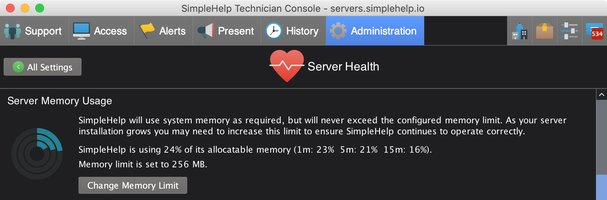
SimpleHelp v5.1 reports memory usage metrics and includes the ability to change the memory used by SimpleHelp from the Administration tab. Log in as a server administrator, switch to the Administration tab and select the Server Health section.
Once the memory limit has been set SimpleHelp will need to be restarted at a convenient time.
SimpleHelp v5.0 Instructions
To increase the server memory follow these steps:
- Locate the SimpleHelp installation folder. On Windows this is often C:\Program Files\SimpleHelp and on other platforms it might be /opt/simplehelp.
- Locate the configuration file: configuration\config.configurable . For new server installations this file may not exist.
- If the configuration file does not exist copy lib\config.configurable to configuration\config.configurable . This configuration file will keep your memory limit changes, and will form part of the server resources that are captured during a backup.
- Edit the configuration file. The contents should be similar to:
[SimpleHelp]
jvmArg=-Xmx384m
- Replace 384m with the desired memory. For example, to allocate 1GB of memory use: 1024m
- Restart SimpleHelp.
SimpleHelp v4.x - Windows
When using SimpleHelp v4.4 or earlier on Windows, follow these steps to increase you memory limit:
- Locate the SimpleHelp installation folder. On Windows this is often C:\Program Files\SimpleHelp.
- In the service folder, run the batch script: removeservice.bat
- Edit the shelp.service file in Wordpad (note: Notepad cannot read the file properly).
- On the line beginning with CMDLINE identify the memory limit argument similar to: -Xmx384m. Note that the value may differ on your installation. Increase to 1 GB by using -Xmx1024m or any other value of your choosing.
- Save the file, and then run the installservice.bat script in the service folder.
SimpleHelp v4.x - Linux and macOS
In your SimpleHelp server folder:
- Edit the server start script called serverstart.sh
- Identify the memory limit argument similar to -Xmx384m. Note that the value may differ on your installation.
- To increase the memory limit replace this with the value of your choice. For example, to use 1 GB of memory replace it with -Xmx1024m.
- Restart the SimpleHelp server.
Verifying your New Memory Limit
To check your change if you look at the top of your server.log file when your server has restarted you should see an entry like:
17/10 10:37:27.708: Memory: Max=199819264...
which shows the total amount of memory (you can divide this number by 1,000,000 to roughly correlate it with your setting)

